Welcome to iTop Voicy
Thanks for choosing iTop Voicy.
iTop Voicy is a powerful all-in-one voice transformation and sound creation tool that unlocks endless possibilities of your voice. With advanced AI voice modeling and signal processing technology, it delivers instant voice changing with millisecond-level latency and crystal-clear audio quality. Besides, equipped with an extensive sound effects library and fine-tuning parameters, it enables you to create your unique voice according to your preference. Whether you're streaming, recording, or gaming, iTop Voicy gives you the creative freedom to achieve any voice exactly the way you want.
The following guide will help you get familiar with iTop Voicy quickly.
System Requirements
• OS: 64-bit Windows 10 (build 17763) and above
• Memory: 4 GB RAM
• Storage: 5 GB available disk space
• 1280*800 screen resolution and above
Download & Installation
1) Click here to download the latest version of iTop Voicy.
2) Double-click the downloaded itop_voicy_installer.exe, and follow the on-screen instructions to complete the installation.
Uninstall iTop Voicy
You can uninstall iTop Voicy by following the Uninstall Instruction.
Update
You can update iTop Voicy by following the instructions below:
Open the main window of iTop Voicy > click the Options icon at the top right > click Check for Updates.

iTop Voicy Account
Sign Up/Log In
If you don't have an iTop account yet, you can click the User Profile icon at the bottom left corner > click Sign Up on the pop-up window > follow the instructions to create an account.



If you already have an iTop account, you can just enter your email and password to log in. Besides, you can also log in with your Google or Microsoft account.
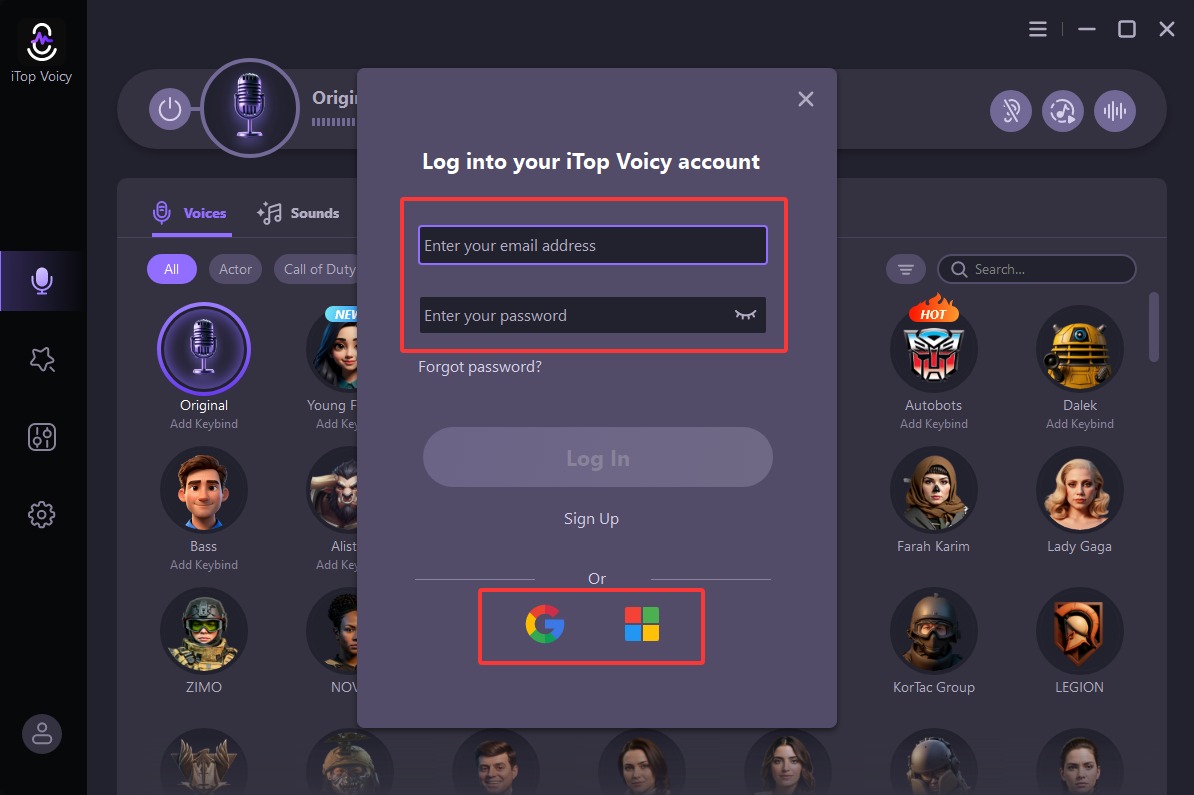
Forgot Password
If you forget your password, please launch iTop Voicy > click the User Profile icon at the bottom left corner > on the login window, click Forgot password? > follow the on-screen prompts to reset your password.

User Profile
After you successfully log in with your account, you can edit the user profile avatar and name as per your preference.
And you can see three tabs: Voices, Sounds, and Custom. All your favorite voice models, sound effects, and your custom creations will be displayed here.

Main Features
Get Started
Once iTop Voicy is installed, you'll see the Select Your Device pop-up window. Here you can directly select your microphone and headphone.

If microphone/headphone is not selected instantly, a notification box will appear at the bottom of the program's main interface. Please click the Go to Settings button, then select the corresponding device on the Audio settings interface.


Real-time Voice Changer
On this panel, there are four tabs: Voices, Sounds, Custom, and Favorites.
The Voices tab offers a wide variety of voice models, and so does the Sounds tab for sound effects. In addition, you can further fine-tune your voice via the function buttons on the right side of the switch control bar: turn Hear Myself on/off, add background sound effects, or adjust the audio settings. What's more, you can click Add Keybind to set up your custom keybinds and click the Heart icon to add it to Favorites.
Note: To use this feature, you need to click the button Turn Voice Changer On at the top first.


For the sound effect on the Sounds tab, you can also edit it as per your needs and save it for future usage.


On the Custom tab, you can create your unique voice models or sound effects for a personalized experience.

Voice Lab
Voice Lab enables you to create your custom voices with powerful professional effects: Personality, Chorus, Tremolo, Wahwah, Echo, Reverb - Room, Reverb - Recording Studio, Surround, Vocal brightness, Vocal warmth, 3-EQ, High pass, and Low pass.
Of course, you can also adjust Volume, Pitch, and Timbre for your custom voices.

File Voice Changer
On this panel, you can apply voice change to your existing audio files or recordings, and export them in multiple formats easily. It provides you with two modes: File Mode and Record Mode.
File Mode: Click the Import button to import your audio/video file, or drag a file onto the program interface directly > choose a desired voice model > you can also adjust the volume or turn on the Noise Reduction feature > click the Export button. Then you'll get a new voice file.


Record Mode: Click the microphone icon to record your voice, then follow the same instructions as File Mode mentioned. That is all.

Settings
Here you can configure your own settings via three tabs: General, Audio, and Keybinds.

Technical Support
Feedback
We value all feedback from our users. To submit your feedback, please open the main window of iTop Voicy > click the Options icon at the top right > click Feedback.
